
 |
||
|
PDF Conversion Guide |
||
|
PDF stands for Portable Document Format. This is Adobe's proprietary
format of representing documents. PDF files more are versatile and
reliable than any other kind of document. A PDF file can be viewed on
both the Windows and Macintosh environments. The only requirement is the
PDF interpreter i.e. Adobe Acrobat Reader. While creating .pdf files
(from Adobe Distiller), we often hear the word post-script. In this
excerpt I am going to explain you all about the post-script mania. I
will also show the steps, you should follow to create a .pdf file, from
Distiller. A PostScript file contains a page description of the original electronic document that Distiller interprets to create a PDF document. This document description can comprise details regarding Top, Right, Bottom and Left margins, Orientation, Page Setup etc. PostScript files can be created in any of the popular applications like MS Word, Adobe PageMaker etc. PostScript files generated from the MS Word contains the default extension of .prn (Printer File). On the contrary the Distiller only accepts .ps files. Merely changing the extension from .prn to .ps will not suffice, since it won't write those commands in the file, that are used by the Distiller to convert it to the PDF file. So in order to make the MS Word generate .ps files, we will require a post script printer driver. You can download a post script printer driver for Windows 98 from the following link, 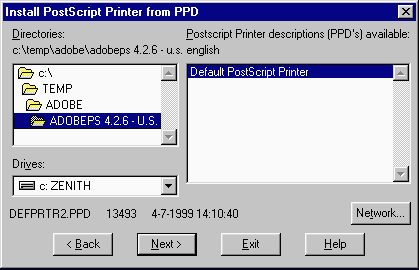 Installing a PostScript Driver: Windows 95/98 These directions tell you to install the Adobe PostScript printer driver, because other drivers (such as those installed for your default printers) do not produce the standard type of PostScript files needed by Distiller.
As you will be submitting the PostScript file and not your word processing document to Distiller, creating one is imperative. Now when you have installed the PostScript printer driver on your PC, you can start generating .ps files.
You can now use this .ps file from the Distiller to create the .pdf
file. Open the newly created .pdf file by double clicking it, to test.
See the log file generated during the conversion process, if you find
any kind of problem. |
||
|
All rights reserved. Copyright © 1999 - . Krishna Kumar Khatri. Best viewed with Microsoft IE 6 or later, under 800x600 resolution with True Color (24-bit). |